JSON to CSV Converter
Convert JSON array to comma-separated values
JSON Input
CSV Output
This tool converts JSON array data into CSV format.
Features:
- Handles arrays of objects
- Option to include/exclude headers
- Supports quoted values
- Preserves data types
Tip: CSV is commonly used for importing/exporting spreadsheet data.
🔄 JSON to CSV Converter – Free Online Tool by EarnApki
Convert your JSON files to CSV format instantly with our fast, secure, and easy-to-use JSON to CSV Converter. Whether you’re a developer working with APIs, a data analyst preparing spreadsheets, or a student learning about data formats, this tool is built for you.
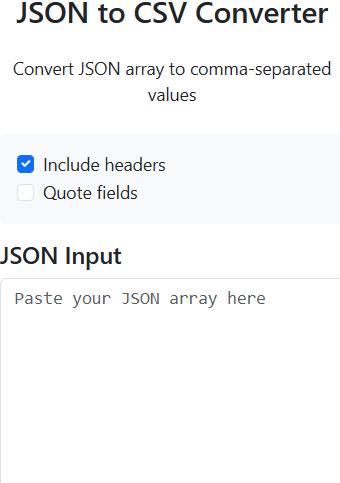
CSV (Comma-Separated Values) is a standard format used for tabular data in Excel, Google Sheets, and database systems. With our JSON to CSV Converter, you can easily transform structured JSON into spreadsheet-ready CSV in seconds.
🔍 Why Convert JSON to CSV?
JSON is hierarchical (nested objects), whereas CSV is flat (rows/columns). This tool flattens JSON into columns so it can be opened in:
- Microsoft Excel
- Google Sheets
- SQL Databases
- Data Visualization Tools
📊 JSON vs CSV – Format Transformation Graph
mermaidCopyEditgraph TD
A[JSON Input] --> B[Parser]
B --> C[Flattened Data]
C --> D[CSV Output]
D --> E[Excel / Google Sheets]
JSON ➡ Parser ➡ Flattened CSV ➡ Spreadsheet
🧠 Key Features
- ✅ Real-Time Conversion – View output instantly
- 🔐 Secure – All conversion happens in-browser
- 📥 Export Ready – Supports UTF-8 and Excel formats
- 📱 Mobile Responsive – Use on phones and tablets
- 🆓 100% Free – No login, no limits
🧑💻 Who Needs This Tool?
- 🧑🏫 Students – Learn about data formats
- 👨💼 Analysts – Convert API JSON for Excel
- 👩💻 Developers – Transform data for reporting
- 🧾 Admins – Export logs in CSV format
📋 How to Use JSON to CSV Converters?
- Paste or upload your JSON content
- Click the “Convert” button
- View the output as CSV
- Copy, download, or export it for Excel or other apps